Welcome to Skill Capped’s Guide on Setting Up The Best WoW PvP Addons Using Skill Capped UI
This PvP addon will be your cheat code for optimizing your gameplay in The War Within. Throughout this guide, we will provide you a step by step process of how to install this PvP addon, and a brief description of Skill Capped’s customized profiles for each addon. These customized addons will optimize your performance in PvP. If you don’t prefer a certain add-on included in our package, you have the option when opening your World of Warcraft client to remove any add-ons you choose. If you want to add extra features onto our UI addon, we have premium, exclusive addons that can be obtained when becoming a premium Skill Capped subscriber.
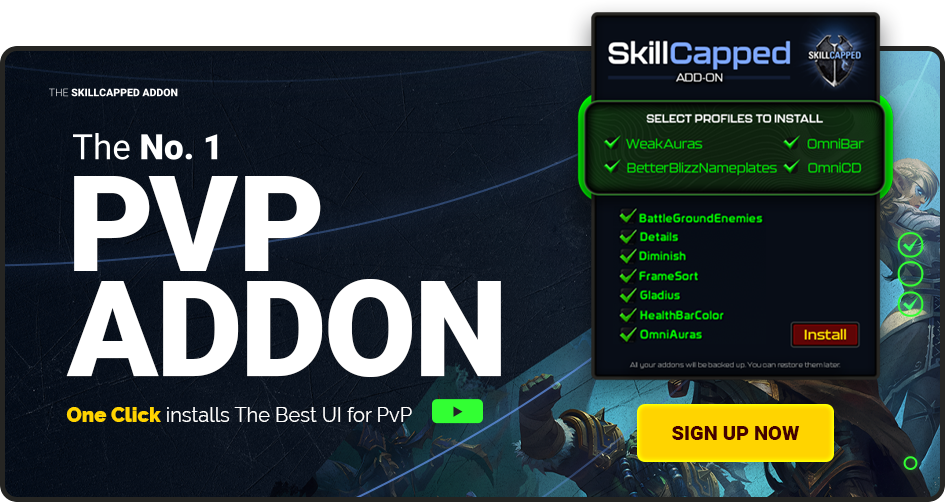
A new expansion offers new possibilities to learn different information that has been added, changed, or removed in the game. Our Skill Capped guide will provide you with that information at ease through our specialized premium courses. Consult with the best PvP players with years of PvP competitive experience. They will teach you how to be ahead of the composition. Sign up today to get a 5% discount and jumpstart your The War Within PvP climb with a +400 rating guarantee.
Introduction
So, what is this addon and the benefit of installing it? Skill Capped has created a custom pre-built UI, allowing an easier visualization to what is occurring in any PvP scenario. In order to understand what makes this so essential to use for all PvPers, we will go over a brief overview of the addons are that are equipped with this UI package.
Installation
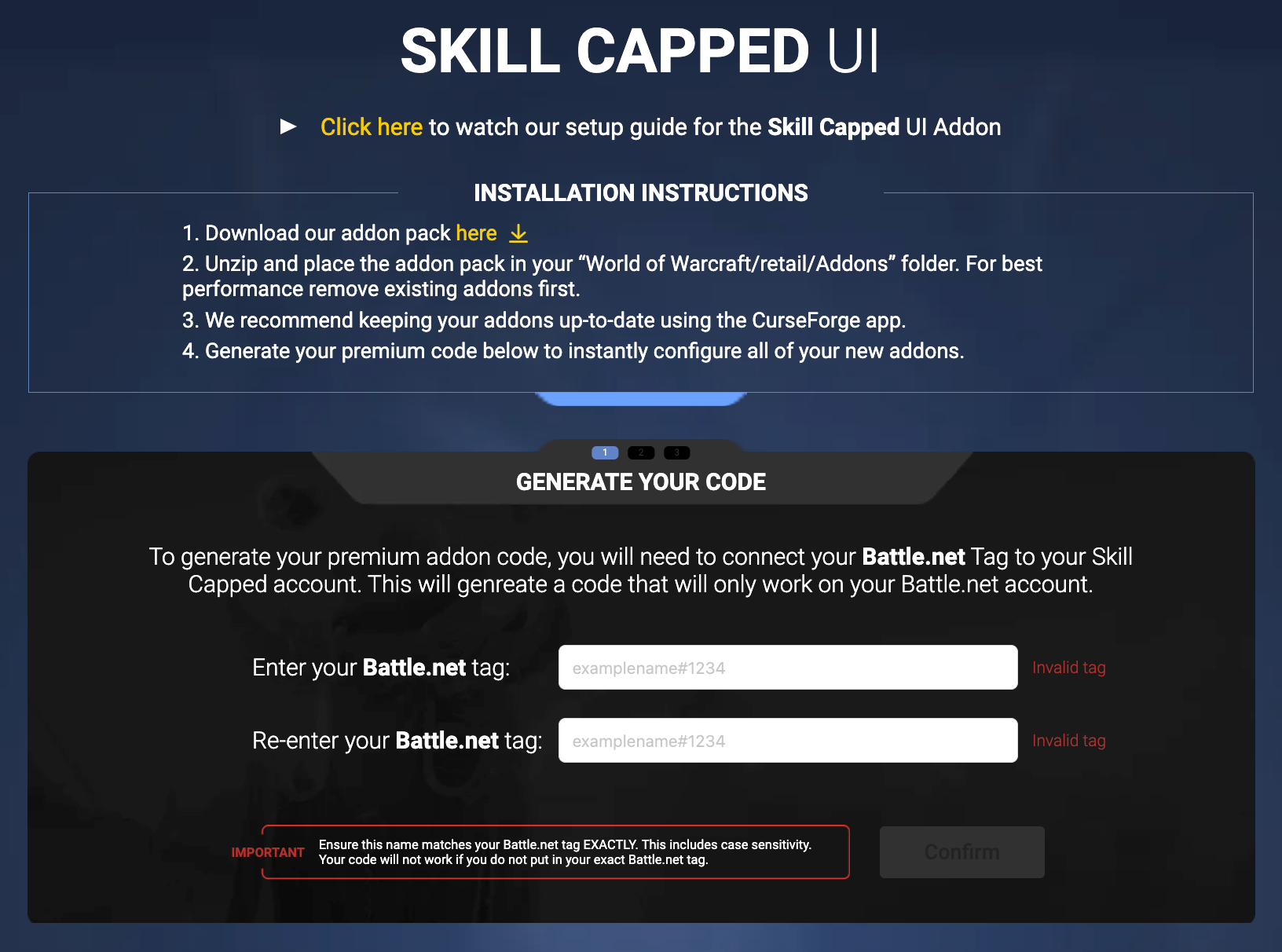
- Go to the Addons page on our The War Within website.
- Follow the instructions to download and install our addon pack, or get each addon individually on CurseForge.
- Enter your Battle.net tag to generate your premium code
You can also follow the video guide on our site to help get yourself setup and join our Discord server to access our addon support channel where our team is available to help troubleshoot any issues you may be having.
Premium Addon Package Installation
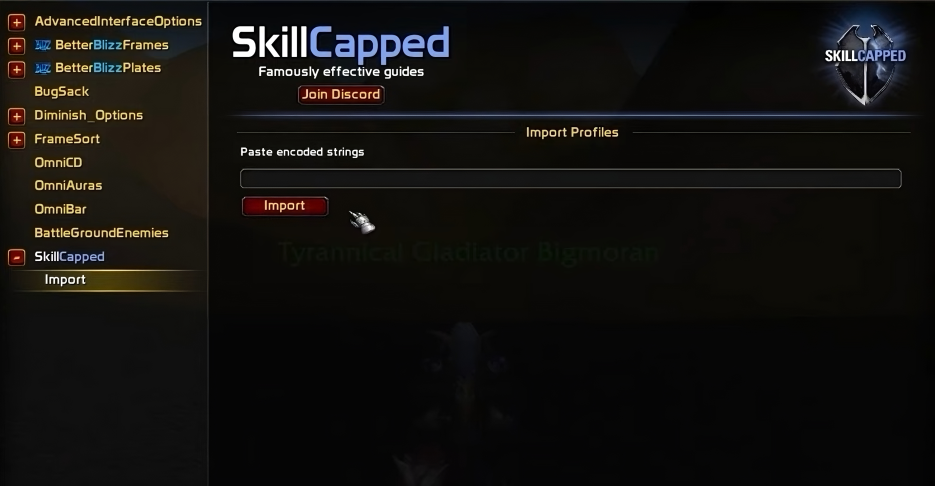
- Type /sc in your chat box.
- Click the dropdown on the left to enter the import window.
- Paste your premium code to import our profile for BetterBlizzPlates, Omnibar, and OmniCD.
Premium Addons
The first couple addons that will be mentioned are the premium addons that are exclusive to Skill Capped subscribers.
BetterBlizzPlates
Our Premium BetterBlizzPlates profile displays all effects applied on targets.
This includes DoT effects, slows, and maintenance debuffs on the left side of enemy nameplates, damaging amplifiers directly to the right of maintenance debuffs, and any applied Crowd Control directly on the right side of enemy nameplates. Having all of these categories separated makes it easily distinguishable from one another. There is also a white border that is featured when targeting a player, making it easier to visualize what target you are currently on without having to look at your target player frame.
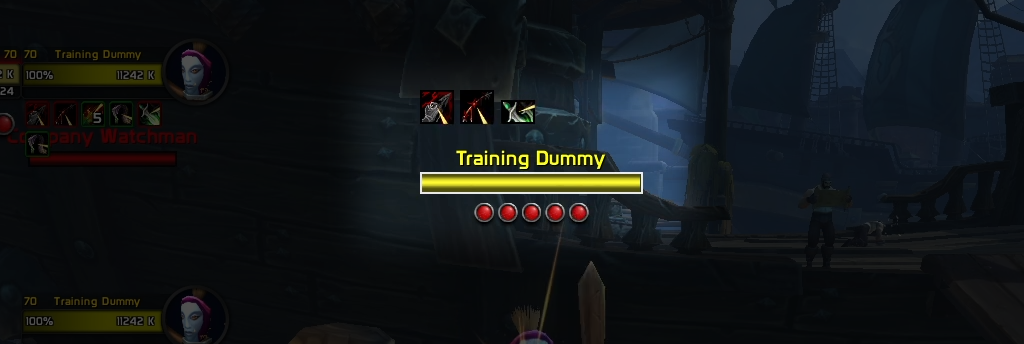
Defensive icons are displayed directly above your maintenance buffs. Helping you easily identify any defensive cooldown used. This will enable you to make better choices to maximize damage.
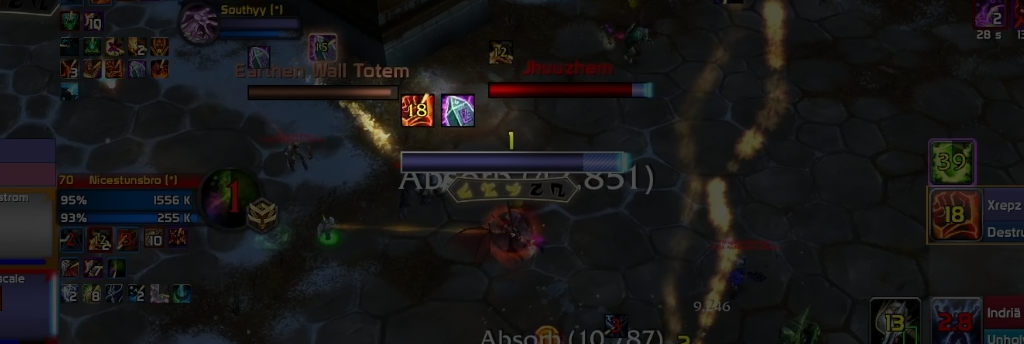
Friendly target icons are above friendly nameplates. This makes it easy to know where your teammate is, and is especially beneficial for Healers. There is a combo point indicator underneath your enemy target, allowing you to see how many current combo points you have available. This profile also has the numbers 1, 2, and 3 above their nameplate, helping you know what enemy player will be affected by your arena 1, arena 2, and arena 3 macros.
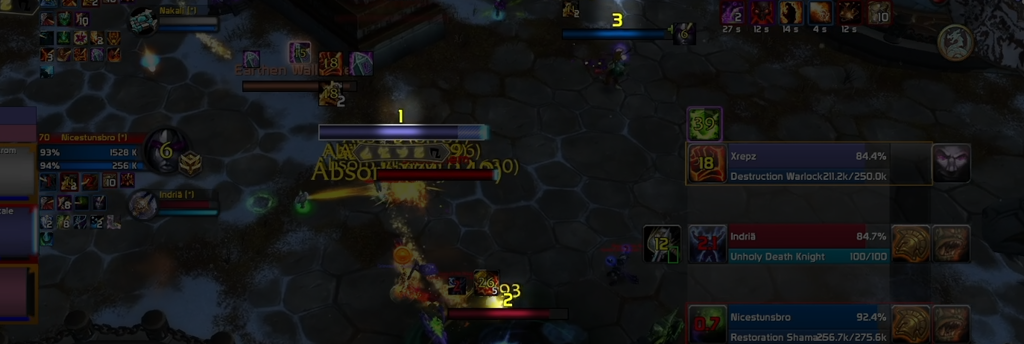
Shaman totem visibility has been increased, making it easier to target and kill off certain totems, including Grounding Totem, Tremor Totem, Healing Tide Totem, Spirit Link Totem, and Mana Tide Totem. This applies to cast-bars as well, helping you identify interruptible spells from Evokers.
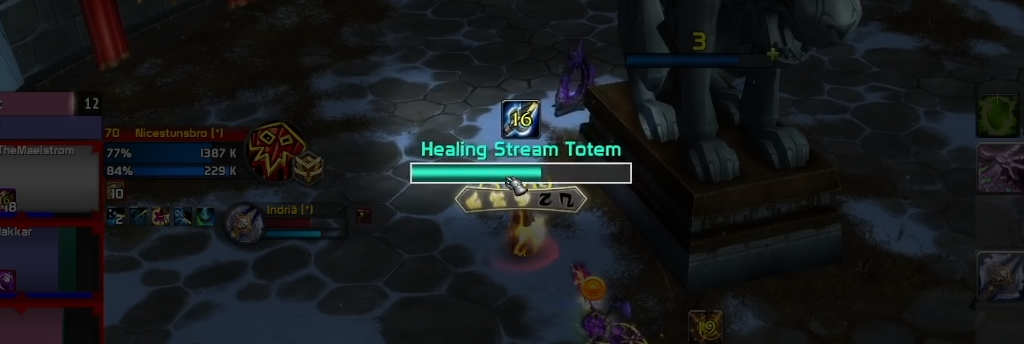
Lastly, we also remove any visual clutter, specifically imps from Demonology Warlocks, and Mirror Image from Mages.

OmniBar
For our customized OmniBar profile, we have created multiple categories of spells, making it easier to visually see spells grouped together that are either interrupts, defensive cooldowns, Crowd Control, and Crowd Control prevention.
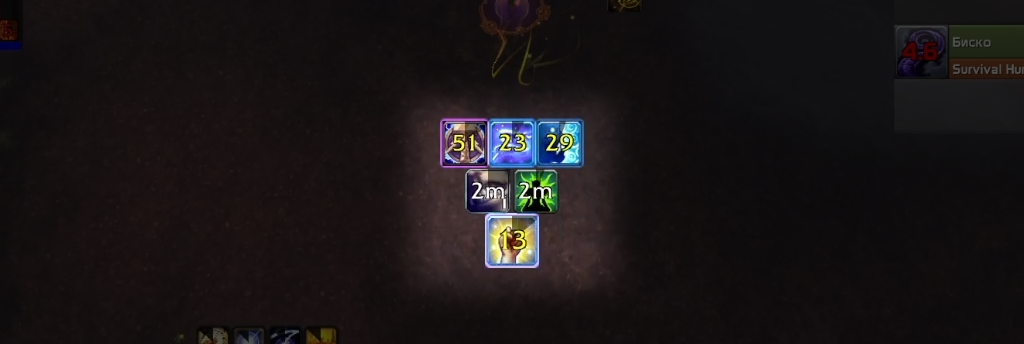
Our last category is our Crowd Control prevention spells, as the spells provided here will be used by enemy players to shut down any casted Crowd Control spell. This includes spells such as Grounding Totem and Spell Reflection. This category will be placed right above your control frame in Gladius.
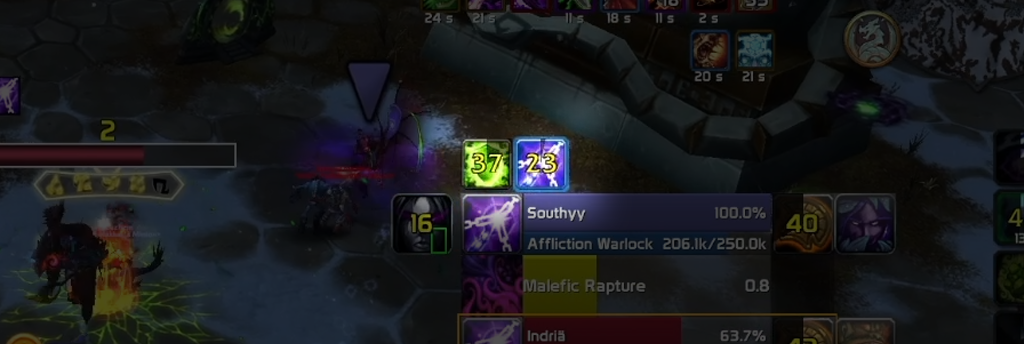
Skill Capped UI has also readjusted major abilities featured in Omnibar to show their correct PvP cooldown, making sure the cooldown of every spell is accurately represented on your screen.
OmniCD
For our last premium profile provided in our Skill Capped UI pack, this will track the most relevant cooldowns from yourself and allies. These relevant cooldowns will show PvP Trinkets, defensive cooldowns, and any major Crowd Control ability that their specialization offers.
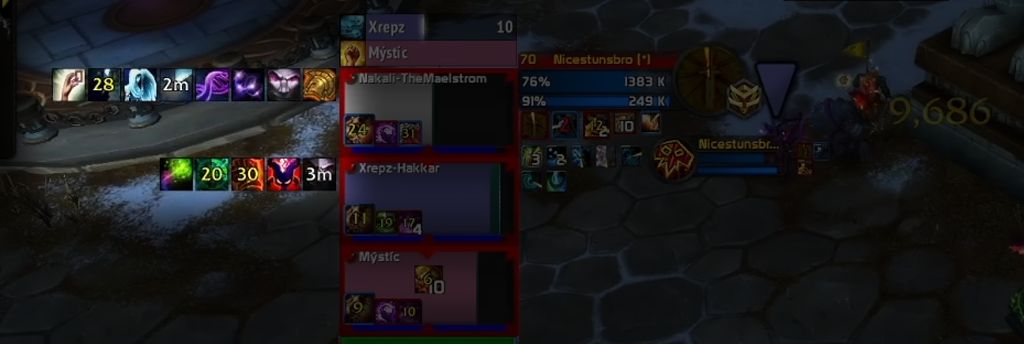
Non-Premium Addons
For the rest of the addons, these will be available to anyone who installs the Skill Capped UI package, and will be customized and positioned to allow more optimization on how you can react to enemy players more effectively.
WeakAuras
For our first addon that is available when downloading our Skill Capped UI is WeakAuras, which includes a lot of customized features that make it easier to see major enemy cooldowns, buffs and debuffs, damage modifiers, and any missing class buffs in separate sections and locations. There are additional WeakAuras included that provide notification with class buffs not active, an indicator for when your Healer is in Crowd Control, and a Healer drink notification.
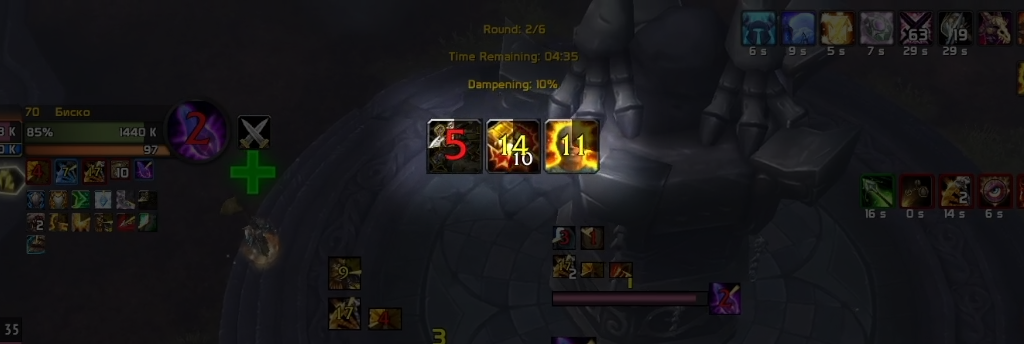
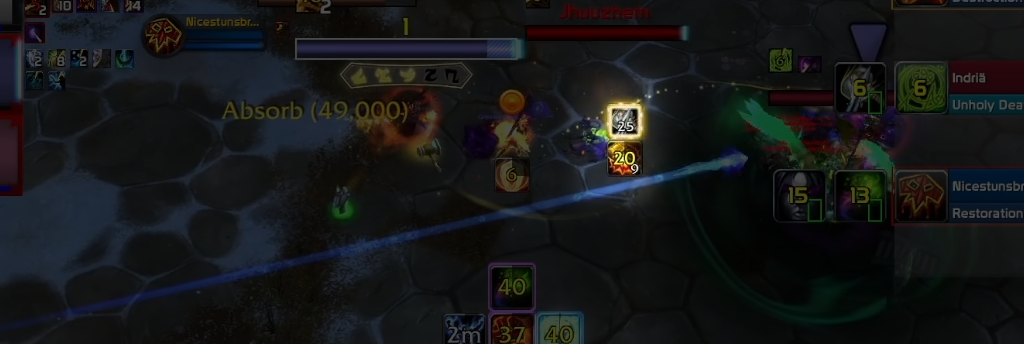
For our Skill Capped UI package, we have placed defensive buffs and offensive debuffs directly in the center of your character, allowing you to easily notice if you are safe, or that a lot of damage will be directed your way.

Gladius
For Gladius, Diminishing return categories are visible to the left of Health Bars, and the cast bar margin has been increased. This makes it easier to notice casted spells at a quick glance. The position of our dispel and racial icons have also been rearranged so these do not overlap.
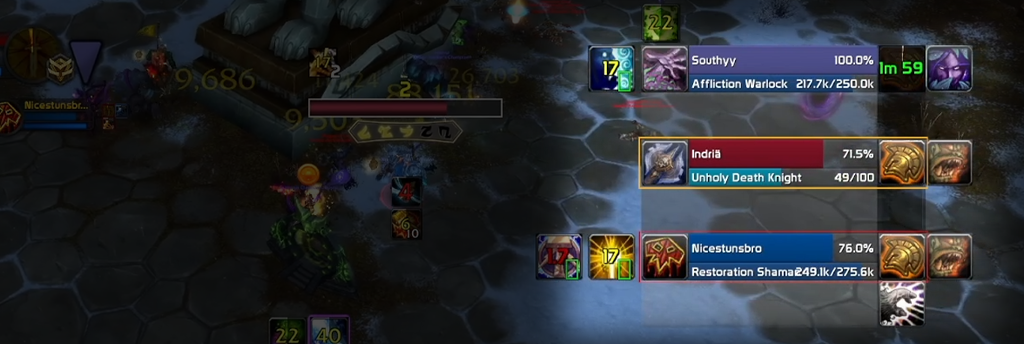
Diminish
This will show any Control Control DRs that are affecting your character. The DRs will be displayed on the top of your player frame. Having this displayed to you will help you know when it’s safe to push in without having to worry about being in control effects.
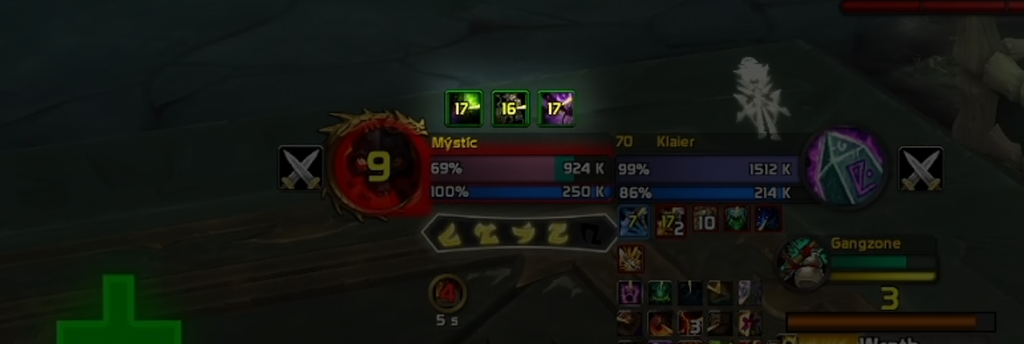
OmniAuras (Bigdebuffs and BuffOverlay)
For OmniAuras, this addon is combined with Bigdebuffs and BuffOverlay, giving us the same functionality from these addons with some customized adjustments.
For our Skill Capped UI, we have adjusted the size and number restriction in terms of other debuffs, and have increased the maximum buff limit to 6. This includes more buffs to be displayed on your unit frames, and will be very valuable for Healers.
Starting with BigDebuffs, this is one of your most valuable addons to display buff and debuff effects to your character or allies. Skill Capped UI has increased the size of these important Crowd Control debuffs on your unit frames, making it more easier to visualize what is controlling your target.
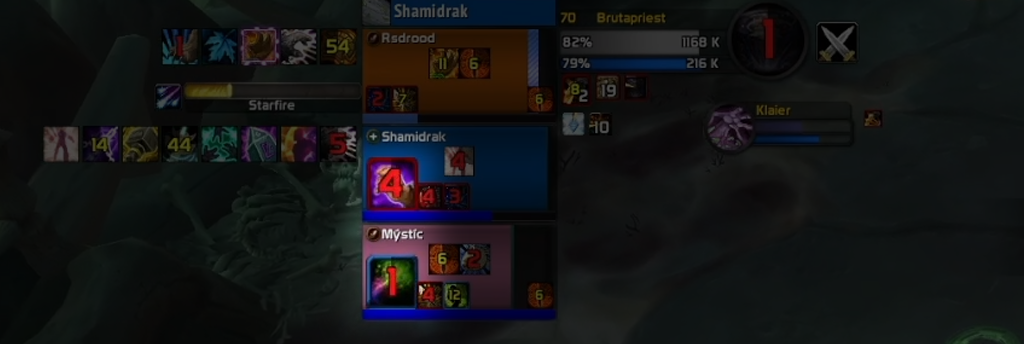
We have provided more visual clarity to our nameplates, which will display active control and damage immunities to the right of the nameplate. Cast bars are also displayed beneath OmniCD, helping you predict incoming damage or healing from your allies.
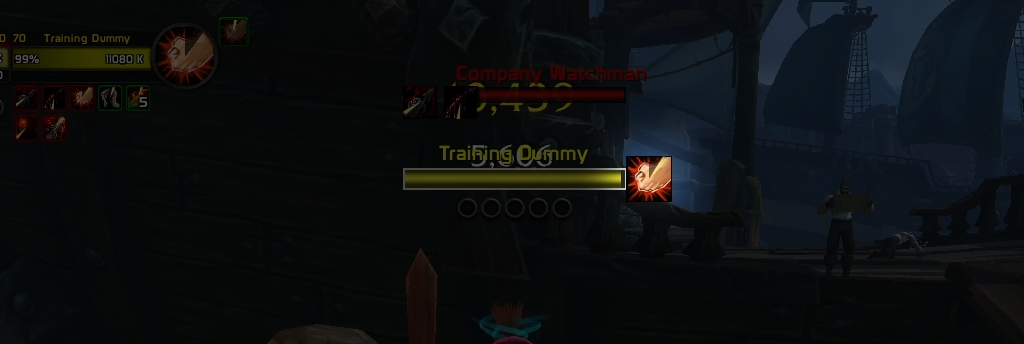
For BuffOverlay, this will represent your specialization’s defensive cooldowns onto your unit frame, allowing you to see which party member on your team has the defensive cooldown been applied to.
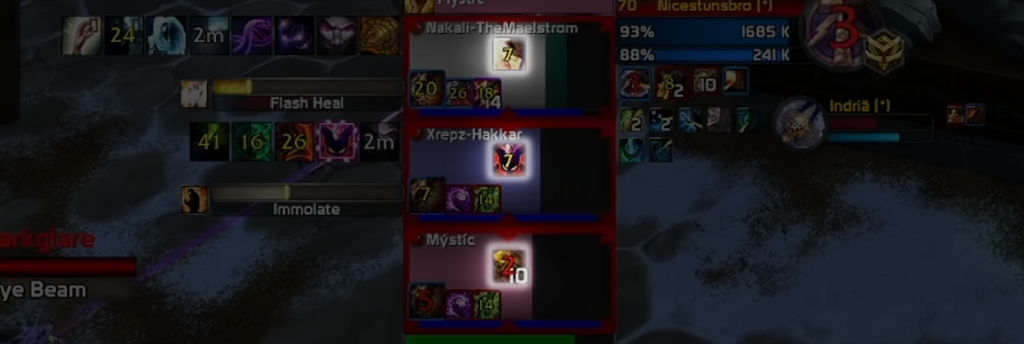
BetterBlizzFrames
BetterBlizzFrames helps reduce visual clutter, giving you more visual space for WeakAuras and Omnibar. This also features a shield absorption display on nameplates, as well as a combat indicator notifying when Rogues can Sap, and when Healers can drink.
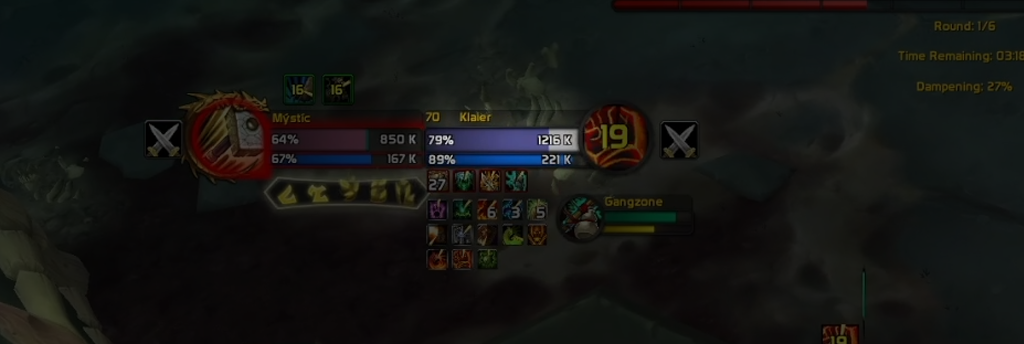
FrameSort
Having FrameSort automatically places your character at the bottom of your raid frames. This makes it easier to visually determine the number of your party member, and is specifically helpful when using your party1 and party2 macros.
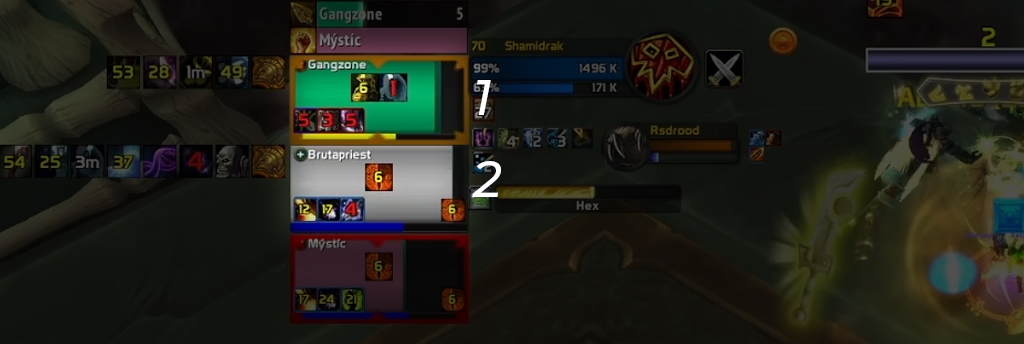
BattlegroundTargets
This will be exclusively helpful when playing in either Random or Rated Battlegrounds, as this will help you to target enemy players anywhere on the map in any battleground.
HealthBarColor
HealthBarColor correctly adjusts the player, target, and focus frame with the correct class colors, which includes the goal of visual clarity with who you are interacting with.
IdTip
Using this will assist you in easily checking the effectiveness of spells, allowing you to figure out any spell’s current PvP modifier from Wowhead. This will present a spell id when hovering over any spell.
Details
As one of our miscellaneous addons, the most iconic addon, Details, will be placed on the bottom left of your UI. This will allow you compare any specific damage and healing breakdowns, as well as checking death logs.
Edit Mode
Another important feature that makes sure everything is neatly packaged together on your screen is with Edit Mode. This makes sure our important UI elements are positioned in the center of our screen. This includes having our raid frames and focus frame to be at the same peripheral distance of your gladius.
CVar
For our last addon we have included in this package, these will be settings that have been automatically configured and imported into your UI. Some of these addons are completely hidden.
- Your Spell Queue Window is set to your current Latency + 100. This adjusts the windows of your next predicted spell cast.
- Pets are now included in raid frames.
- Disables script errors that pop up on your screen.
- Disables combat text on your portrait to eliminate visual clutter, and reduces projected textures to to easily see AoE effects, such as Ring of Frost.
- Adjusts graphic settings, removing any visual clutter from arena maps.
- Provides an increase to the maximum camera distance, and sets camera to never adjust.
- Your target of target is automatically enabled, and includes sticky targeting. Sticky targeting makes sure that you keep targeting and attacking a target if you accidentally mis-click on the ground.
- Instant Quest Text enabled for leveling.
- Auto Loot is automatically enabled in your settings.
SkillCapped UI also provides extra selectable options, which include adding an elite icon to your player frame, updating your fonts, and to give you a sound notification when queue is ready.
With all of these addons imported directly into your World of Warcraft client, and requiring hours or even days to readjust the settings, our UI is custom build to give you everything you need in a matter of seconds. You can find our complete UI package that includes our revolutionary new addon right now at Skill-Capped.com. We’re offering a discount link when signing up, which includes a money back guarantee. If you don’t gain at least 400 rating while actively using our website, we will offer a full refund.
